Time needed: 6 minutes
Because a firmware update isn’t something one needs to do every day, I always forget exactly how to do it. And because I’m now unreasonably paranoid about bricking a camera (…I had a mishap with a Canon 7D and Magic Lantern many moons ago), I wanted to put together a quick refresher on how to update the firmware for Fuji cameras and lenses. I hope this is useful for all Fuji shooters.
Note before starting: If you need to update a lens, make sure the lens is attached to a camera. If you just need to update the camera body, you don’t need to attach a lens. Some sources recommend definitely not attaching a lens if you are just updating the body, but I’ve never had a problem with keeping one on.
- Step 1
To begin, put a fully charged battery in your camera. For firmware updates, I prefer to use an OEM (original equipment manufacturer) battery. I’ve never heard of anyone bricking a Fuji camera with a third-party battery during a firmware update…but why chance it? Let’s just use the genuine Fuji good stuff.
- Step 2
Format your memory card in camera. Shut off the camera, take your memory card out, and put it in your computer’s card reader.
- Step 3
Find and download the firmware you need from Fuji’s site. Copy it to the memory card, and return the memory card to the camera.
- Step 4
Press and hold your camera’s “display/back” button and then turn the camera on. You’ll then see on your camera’s LCD the figure below. If you have a lens attached, you’ll see the current firmware for both the camera body and the lens. Press the “menu/OK” button.

- Step 5
Select the body or the lens to update, and press OK. I’ll be updating the lens in this example.

- Step 6
You’ll then see this figure. Click OK.
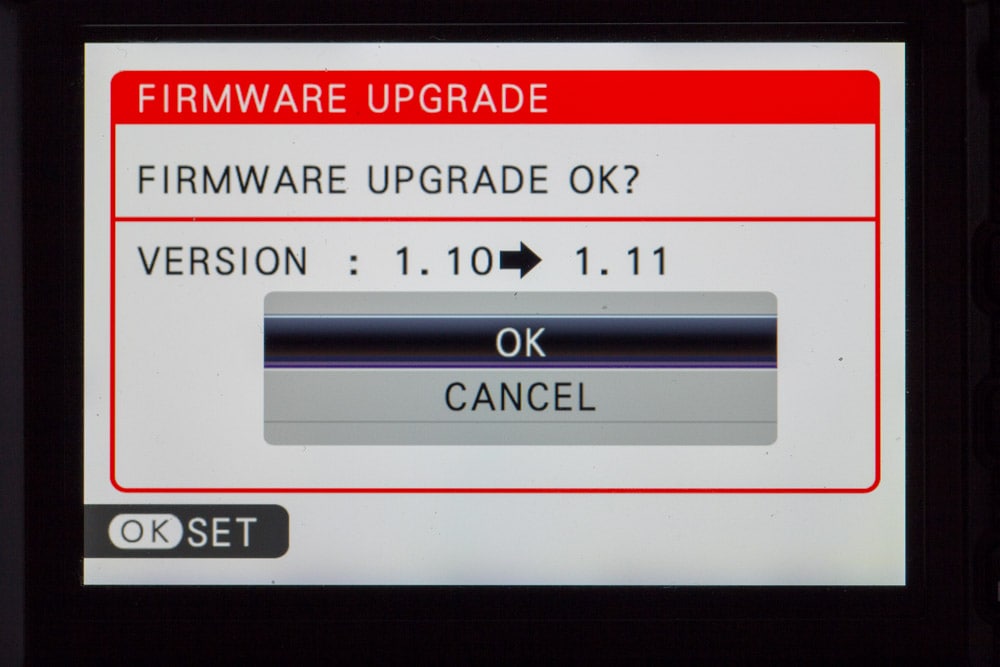
- Step 7
You’ll now see this figure. Click OK again. And definitely don’t take the battery out or turn the camera off!

- Step 8
Your firmware is now updating. Lens updates are usually quite speedy. A camera update might take a few minutes. You’ll see the progress bar blink at the bottom of the LCD.

- Step 9
You’re all done! Turn off the camera, and then turn it back on. You can now play with the new features (or be happy with whatever fixes) that were included with the update. Be sure to format the memory card again before shooting.




